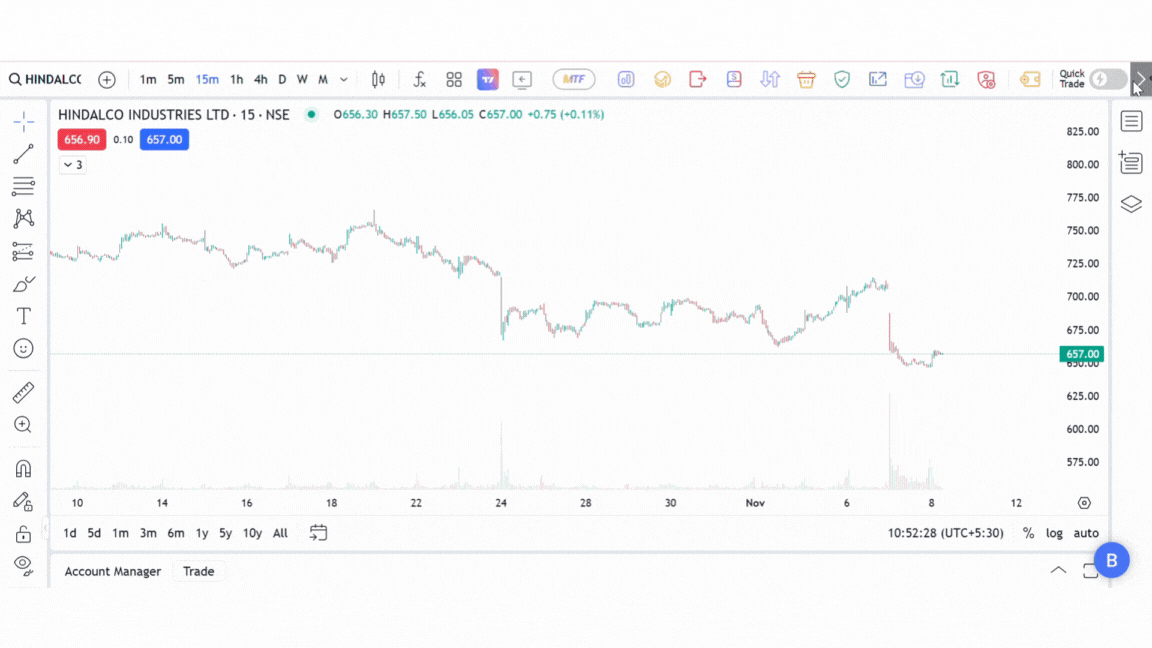In trading, a few seconds can make all the difference between capturing profits or missing opportunities. Many of us have experienced the frustration of spotting the perfect entry point only to lose it while navigating multiple clicks to place an order. To address this, FYERS introduces Quick Trade – a feature that streamlines trade execution with one-click order placements. With pre-configured Stop Loss, Target, and flexible position sizing options, Quick Trade lets you react instantly, without compromising on risk management.
Available for both Intraday and Overnight trades, Quick Trade is built to enhance trading efficiency. Here’s a closer look at how this feature works and how it can help you stay ahead of market moves.
The Problem: Missing Out on Timely Trades Due to Multiple Clicks
Imagine this: You’re tracking a stock that’s showing a strong breakout signal. You’re ready to enter, but the usual order setup – selecting order type, quantity, and setting Stop Loss or Target – requires multiple clicks. By the time you’re done, the stock has already moved, and you’ve missed your ideal entry.
With FYERS Quick Trade, you can configure all settings in advance. By simply toggling on Quick Trade, you’re ready to place the order with a single click directly from the chart, Depth of Market (DOM), or the Buy/Sell button. Let’s walk through how to set this up.
How to Configure Quick Trade Settings
Navigate to Quick Trade Settings: Log in to FYERS Web and go to User Settings > Quick Trade.
Select Product Type: Choose between Intraday and Overnight. Your selection determines the availability of Stop Loss and Target options.
Set Stop Loss and Target (for Intraday only): Define your risk and reward levels as a percentage or an absolute INR value.
Normal Intraday Order: If you do not select both Stop Loss and Target, a regular intraday order will be placed.
Cover Order (CO): If only a Stop Loss is set, Quick Trade will place a CO.
Bracket Order (BO): If both Stop Loss and Target are enabled, Quick Trade will place a BO.
Position Sizing Options:
Amount: Enter the capital allocation per trade.
Lots: For equity, set the number of shares, and for F&O, specify the number of lots.
% Margin: Set a percentage of your total funds to be used for each trade.
Once these settings are configured, Quick Trade is ready for action. Let’s see it in practice.
Capturing Intraday Moves with a Single Click
Scenario: You’ve identified an intraday trading opportunity in a volatile stock but often miss out due to the time taken for manual setup. Quick Trade helps you capture the move as it unfolds, without delay. Here’s how:
Activate Quick Trade: Go to the Quick Trade button on the toolbar and toggle it on.
Pre-Configure Order Settings: Define your Stop Loss, Target, and Position Sizing in Quick Trade Settings as described above.
Place the Trade with One Click: As soon as you spot the opportunity on the chart, place the order instantly.
In this setup:
Without selecting both Stop Loss and Target, a normal Intraday order will be placed.

With only a Stop Loss enabled, Quick Trade will place a Cover Order (CO).
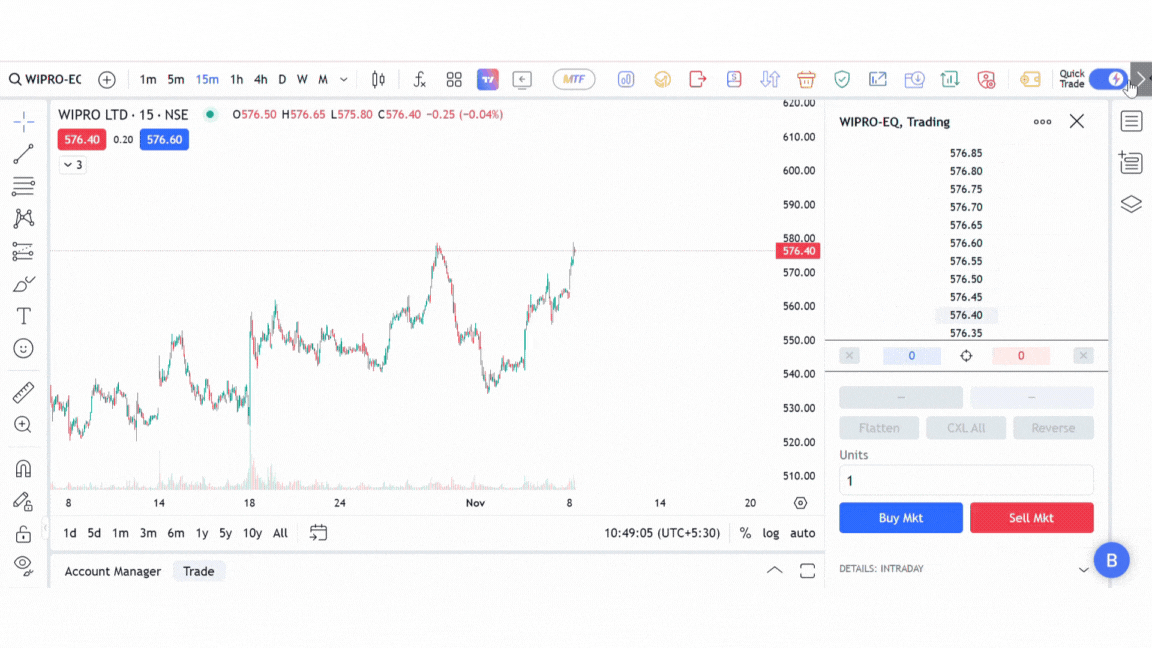
With both Stop Loss and Target set, a Bracket Order (BO) is placed, providing you with a predefined exit point.
This approach not only speeds up order placement but also ensures that your trade has built-in risk management from the start, letting you focus on the market, not the mechanics.
Quick Trade for Overnight Trades: Simple Position Sizing
Overnight trades generally don’t require immediate exit levels, so Quick Trade simplifies this with position sizing only (Stop Loss and Target settings are not available for Overnight trades). This allows you to predefine the quantity or amount to be traded without any additional setup, helping you focus purely on timing your entry.

Additional Features for Enhanced Flexibility
Placing Limit Orders: If you want to place a Limit order rather than a Market order, you can do so directly on the chart or through the DOM, offering you greater control over your entry price.

Setting SL-L and SL-M: You can place Stop Loss Limit (SL-L) and Stop Loss Market (SL-M) orders directly from charts. This flexibility lets you quickly adjust your order type without needing to go back into settings.

Modifying Quantity: If you need to adjust the order quantity for a specific trade without altering your predefined settings, you can do so in the DOM under Units. This adjustment will only apply to the current trade, but remember that this quantity will remain the default for closing that position.

Note : Remember, refreshing the FYERS platform will disable Quick Trade. If you refresh or navigate to another page, you’ll need to reactivate Quick Trade.
For further details and specific queries on using Quick Trade, visit our support portal.
Conclusion
Quick Trade addresses a core need for speed in order execution, particularly for fast-moving markets. By enabling one-click trading with pre-configured risk and position settings, Quick Trade helps you act instantly on market opportunities, reducing delays and enhancing trading precision.
Ready to boost your trading efficiency? Log in to FYERS Web, enable Quick Trade, and experience the power of rapid, controlled trades at your fingertips. If you’re not with FYERS yet, join us in embracing the future of trading by opening an account.